Over the next few minutes, you will learn how to seamlessly connect your Samsung watch to your Samsung phone, enhancing your digital experience and keeping your fitness goals in check. This complete setup guide will walk you through each step, ensuring you can easily access notifications, track your workouts, and personalize your device. Just follow along, and soon you’ll be enjoying the full functionality of your smartwatch paired with your smartphone for effortless connectivity.
Key Takeaways:
- Ensure both your Samsung Watch and Samsung Phone have Bluetooth enabled and are within close range for a smooth connection process.
- Download the latest version of the Samsung Wearable app from the Google Play Store to initiate the pairing and setup process efficiently.
- Follow the on-screen instructions within the app to complete the setup, which includes selecting your watch model and signing in with your Samsung account if prompted.
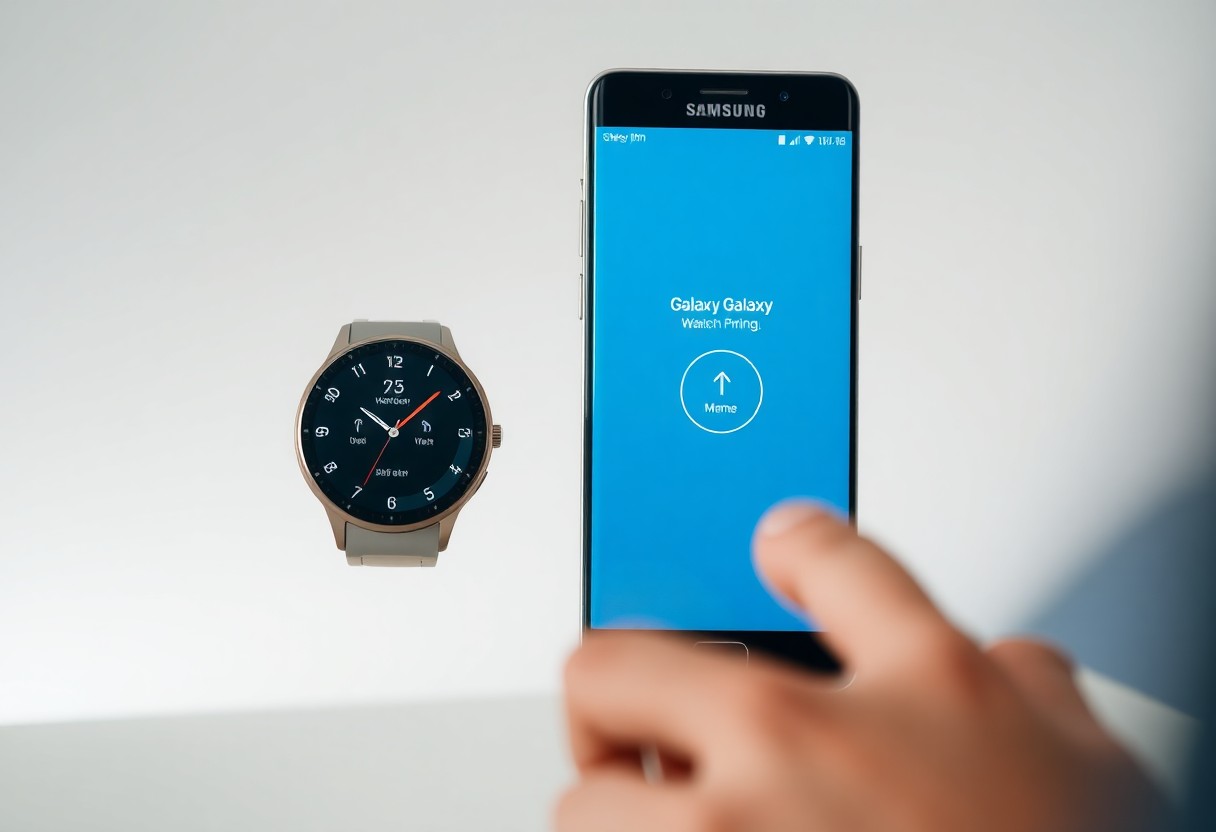
Prerequisites for Connecting
A successful connection between your Samsung watch and Samsung phone requires several prerequisites to ensure a seamless experience. You should ensure that both devices are charged, within Bluetooth range, and updated with the latest software. This preparation will help avoid any connectivity issues during the setup process.
Compatible Samsung Devices
One of the first steps in connecting your Samsung watch is to verify that your Samsung phone is compatible. Most recent Samsung devices, particularly those running Android 5.0 or later and equipped with at least 1.5 GB of RAM, should work seamlessly with your Samsung watch.
Necessary Apps and Software
Any successful connection also requires specific apps and software installations on your Samsung phone. You need to download the Galaxy Wearable app from the Google Play Store, which is vital for managing your watch settings and features.
Understanding the necessary apps and software is vital for a smooth connection process. You will have to download the Galaxy Wearable app as well as the Samsung Health app to maximize the functionality of your Samsung watch. By ensuring you have these apps installed, you can access various settings, receive updates, and monitor your health stats with ease. Not having these apps may lead to limited access to features and unoptimized performance, so it’s important to set them up correctly before proceeding with the connection.
Step-by-Step Connection Process
You can easily connect your Samsung Watch to your Samsung Phone through a simple step-by-step process. Follow these instructions to ensure a smooth setup.
| Step | Action |
|---|---|
| 1 | Power on your Samsung Watch. |
| 2 | Download the Galaxy Wearable app from the Play Store. |
| 3 | Open the app and tap on ‘Start the app’. |
| 4 | Select your Samsung Watch model from the list. |
| 5 | Follow the on-screen instructions to complete the connection. |
Initial Setup on Samsung Watch
Connection to your Samsung Phone begins with powering on your Samsung Watch. Once activated, navigate through the watch’s initial setup prompts to customize your preferences like language, date, and time, ensuring everything is ready for successful pairing.
Pairing with Samsung Phone
With the Galaxy Wearable app open on your Samsung Phone, you will now be guided to pair it with your watch. Follow the app instructions that prompt you to confirm the connection.
This process involves confirming a code on both devices to ensure proper pairing. Once connected, you can manage notifications, download apps, and customize various settings. It’s important to ensure both devices have sufficient battery for uninterrupted pairing. You will also benefit from real-time notifications on your wrist, enhancing your overall experience. Always check that your phone’s Bluetooth is enabled for smooth connectivity.
Configuration Settings
For effective usage of your Samsung Watch, you’ll need to navigate through the configuration settings. This process allows you to tailor your watch’s functionality to better suit your lifestyle. Head into the Galaxy Wearable app on your phone to personalize settings like display brightness, watch faces, and more. The setup will enhance your overall experience and ensure your watch operates seamlessly with your device.
Customizing Notifications and Apps
Even once your watch is connected, fine-tuning your notifications and apps is vital to ensure you only receive alerts that matter to you. Within the Galaxy Wearable app, you can select which apps send notifications to your watch, allowing for a more streamlined experience. You’ll also be able to customize vibrations and alerts, helping you stay focused without unnecessary distractions.
Syncing Health and Fitness Data
Little adjustments can have a big impact when it comes to syncing health and fitness data between your Samsung Watch and phone. This synchronization is important for accurate tracking of your activity levels and health metrics, such as heart rate and steps.
Apps like Samsung Health facilitate the seamless transfer of your health and fitness data from your Samsung Watch to your phone. By enabling automatic sync, you ensure that all workouts, sleep tracking, and heart rate data are accurately recorded. This is not only vital for monitoring your progress but also for sharing insights with healthcare providers or fitness coaches. Make sure to enable background app permissions on your phone for uninterrupted data exchange, as not doing so may lead to syncing issues.
Troubleshooting Common Issues
Despite your best efforts, you may encounter some common issues while connecting your Samsung Watch to your Samsung Phone. This section will help you identify these issues and guide you through solutions to ensure a smooth setup experience.
Connection Problems
Little hiccups can occur when trying to connect your Samsung Watch to your Samsung Phone. If you’re having trouble establishing a connection, make sure both devices have Bluetooth enabled, are within close proximity, and are updated to the latest firmware versions.
App Performance Issues
To optimize your experience, it’s important to address any app performance issues you may encounter. Sometimes, the Samsung Health or Galaxy Wearable app might lag or crash, affecting usability.
A few simple steps can help resolve these app performance issues. First, clear the cache for the app by going to your phone’s settings and selecting the app to free up memory and enhance performance. If problems persist, uninstalling and reinstalling the app may help eliminate errors. Always ensure your app is updated to the latest version as updates often fix bugs. If the issue continues, contact Samsung support, as persistent app issues may signal deeper problems with your device.
Tips for Optimal Use
Now that you’ve connected your Samsung Watch to your Samsung Phone, here are some tips for optimal use to enhance your experience:
- Regularly update your device software for improved functionality.
- Utilize the Samsung Health app to track your fitness goals.
- Customize notifications to avoid distractions.
- Sync your playlists for music during workouts.
- Explore various watch faces to personalize your style.
After implementing these tips, you’ll maximize your Samsung Watch’s potential.
Maximizing Battery Life
The right strategies can significantly extend your Samsung Watch’s battery life. Limit battery-draining features such as always-on display and excessive app notifications. Utilize power-saving modes to optimize performance during workouts. Also, consider reducing the frequency of heart rate monitoring and GPS usage when not needed.
Enhancing User Experience
There’s always room to enhance your experience with your Samsung Watch. Properly configuring settings and utilizing various features can make a significant difference.
A well-tailored experience begins with exploring custom app settings and adjusting notifications to cut out unnecessary alerts. Engage with the Samsung Health platform to help set and achieve health goals, while personalizing watch faces to match your style. Take advantage of features such as sleep tracking and stress management tools, ensuring you derive the utmost value from your device. Staying proactive about updates guarantees optimal performance and enjoyment. Customize your alerts, and don’t hesitate to uninstall apps you don’t regularly use, keeping your watch running smoothly.

Important Factors to Consider
Many aspects play a vital role when connecting a Samsung Watch to your Samsung Phone. You should consider the following:
- Device Compatibility
- Bluetooth Connectivity
- Battery Life
- Software Updates
After evaluating these factors, you can ensure a seamless pairing experience.
Device Compatibility Updates
Clearly, you need to check that your Samsung Watch is compatible with your Samsung Phone. Not all models may support the same features or updates, so it’s imperative to visit the official Samsung website to confirm.
Software Maintenance and Upgrades
Some regular software checks are necessary to maintain functionality. You should keep your Samsung Watch and Samsung Phone updated to the latest software versions to improve performance and security.
Understanding the importance of software maintenance and upgrades can enhance your user experience significantly. Regular updates not only bring new features but also patch potential security vulnerabilities, safeguarding your devices. Skipping updates can lead to performance issues, making it imperative for you to ensure both devices are synced and running the latest software versions for optimal functionality.
Final Words
Presently, connecting your Samsung Watch to your Samsung Phone is a straightforward process that enhances your digital experience by integrating your smartwatch with your mobile device. By following the setup guide, you can efficiently sync notifications, apps, and health tracking features, ensuring that you make the most out of both devices. With this connection, you unlock a world of convenience and functionality that allows you to stay connected and manage your daily tasks with ease.
FAQ
Q: What do I need to connect my Samsung watch to my Samsung phone?
A: To connect your Samsung watch to your Samsung phone, ensure that both devices are charged and within proximity. You’ll also need to download the Galaxy Wearable app from the Google Play Store or the Samsung Galaxy Store on your phone. This app is important for the complete setup and management of your watch’s settings and apps.
Q: How do I initiate the pairing process between my Samsung watch and phone?
A: Begin by turning on Bluetooth on your Samsung phone. Open the Galaxy Wearable app, and it will prompt you to start the connection process. Select your watch from the list of available devices. Once selected, confirm any on-screen prompts that appear on both the watch and phone to complete the pairing process.
Q: What steps should I follow if my devices aren’t connecting?
A: If your Samsung watch and phone are not connecting, first ensure that Bluetooth is enabled on both devices. Try restarting both the watch and the phone. If the problem persists, forget the watch from the Bluetooth settings on your phone and attempt to reconnect via the Galaxy Wearable app. If issues continue, you may consider resetting your watch to factory settings and starting the setup process again.
Q: What features can I access once my Samsung watch is connected to my phone?
A: Once connected, you can access a variety of features on your Samsung watch, including receiving notifications, managing calls and messages, tracking your fitness and health stats, controlling music playback, and accessing apps. You can customize notifications and other settings through the Galaxy Wearable app on your phone to suit your preferences.
Q: Is my Samsung phone compatible with all Samsung watches?
A: Most modern Samsung phones are compatible with a range of Samsung watches. However, to ensure compatibility, it is advisable to check the specifications of both devices and verify that your phone has the latest version of the Galaxy Wearable app installed. Additionally, some features may vary depending on the specific model of your watch and phone, so reviewing their compatibility details on the Samsung official website can provide additional clarity.
