This guide aims to equip you with the knowledge to efficiently transfer files from your Samsung phone to your Samsung tablet without any hassle. By using simple built-in features and tools, you can ensure a smooth file transfer process for everything from photos to documents. Follow the steps outlined below to efficiently manage your files and enjoy a seamless transition between your devices.
Key Takeaways:
- Utilize Samsung’s Smart Switch app for seamless transfer of files and data between your Samsung phone and tablet.
- Ensure both devices are connected to the same Wi-Fi network for faster and more reliable file sharing.
- Explore alternative methods such as Bluetooth or cloud storage for transferring files if Smart Switch is not available.
Understanding the Transfer Process
As you look to transfer files from your Samsung phone to your Samsung tablet, it’s vital to grasp the basic transfer process. This process typically involves recognizing the devices connected through either Wi-Fi Direct, Bluetooth, or Samsung’s proprietary applications, such as Smart Switch. These seamless methods ensure that you can efficiently move your files with minimal effort and time, so you can quickly access your data on your tablet.
How Transfers Work Between Samsung Devices
Now, when transferring files between Samsung devices, the process is designed to be simple and intuitive. The devices use a combination of wireless technologies that allow for quick sharing. With features like Smart Switch or Quick Share, you can effortlessly send photos, videos, and more without needing complex setups. This user-friendly approach makes it easy for you to manage your files across devices.
Factors to Consider Before Transferring
Transfer efficiency can be affected by various factors, which you should consider before initiating the process. These include:
- File Size – Larger files may take longer to transfer.
- Connection Type – Wi-Fi might be faster than Bluetooth.
- Device Compatibility – Check if the apps are supported on both devices.
Perceiving these factors can help you choose the best method for transferring your files smoothly.
Before you transfer files, make sure to take into account several vital factors that can impact your experience. Your file size is important, as larger files may take more time to transfer compared to smaller ones. Additionally, the type of connection you choose, whether it’s Wi-Fi or Bluetooth, will significantly affect the speed and efficiency of the transfer. Finally, ensure that both your phone and tablet support the same transfer methods. These considerations will help you streamline your process and avoid potential hiccups.
- Backup Your Files – Always keep a backup to prevent data loss.
- Power Levels – Ensure both devices are sufficiently charged.
- Software Updates – Update your devices for the best performance.
Perceiving these details can lead to a more successful transfer experience.
Between your devices, it’s vital to recognize that the transfer process can be remarkably efficient, but failures can happen too. When using wireless methods, external factors such as signal interference or inadequate battery levels can pose risks in maintaining a stable connection. If you’re transferring sensitive files, as a precaution, you should consider encryption options or secure apps. Implementing these measures can enhance the safety of your data while enjoying the conveniences that come with sharing files between your Samsung devices.
Preparing Your Devices for Transfer
Now, before you start transferring files, it’s vital to prepare both your Samsung phone and tablet. Make sure both devices are charged and connected to a stable Wi-Fi network
This will ensure a smooth transfer process without interruptions or connectivity issues.
Checking Compatibility
On your Samsung phone and tablet, verify that both devices are compatible and running the latest software updates. This step ensures that you have the most recent features and optimizations for file transfers.
Ensuring Sufficient Storage
Checking your devices for adequate storage space is necessary to prevent any interruptions during the transfer process. Make sure that your tablet has enough free space to accommodate the files you plan to move from your phone.
Understanding the available storage on your devices is vital for a successful transfer. If your tablet lacks space, you risk having incomplete transfers that could result in lost files. You can check storage by going to your device settings and navigating to the storage section. If needed, consider deleting unnecessary apps, photos, or videos to free up space. Doing this will help ensure that your files transfer smoothly and safely to your tablet, providing a positive experience overall.
Using Smart Switch for File Transfer
To transfer files effortlessly between your Samsung phone and tablet, Smart Switch is an ideal solution. This user-friendly application allows for seamless sharing of data, including contacts, photos, and documents, without the hassle of complicated settings. Whether you’re upgrading your device or simply want to sync files, this tool makes the process quick and simple.
Downloading and Setting Up Smart Switch
Any Samsung device user can benefit from Smart Switch by downloading it from the Galaxy Store or Google Play. After installation, open the app on both devices and follow the on-screen prompts to establish a connection. Make sure both devices are connected to the same Wi-Fi network for a smoother experience.
Step-by-Step Guide to Transfer Files
Smart Switch simplifies the file transfer process with the following steps:
Steps to Transfer Files| 1. Open Smart Switch on both devices. | Select “Send” on your phone and “Receive” on your tablet. |
| 2. Connect the devices via Wi-Fi. | You’ll see a prompt to allow connection; accept it. |
| 3. Choose the files you want to transfer. | Review your selection before starting the transfer. |
| 4. Initiate the transfer. | Wait for the process to complete; it may take a few minutes. |
StepbyStep, following this guide ensures a successful transfer. Smart Switch efficiently syncs your vital information, making it accessible on your tablet. Just ensure you have enough storage space available, as large files might cause issues if space runs low. Further, maintain your devices charged or plugged in during the transfer to avoid interruptions.

Alternative Transfer Methods
After exploring the standard methods for file transfer, there are several alternative ways to move files from your Samsung phone to a Samsung tablet. These methods include Bluetooth and utilizing cloud storage services, which can both offer reliable solutions depending on your specific needs and preferences.
Using Bluetooth
Assuming you have Bluetooth enabled on both your devices, you can easily transfer files wirelessly. Simply pair your Samsung phone and tablet through Bluetooth settings, select the files you wish to transfer, and initiate the sharing process. This method works well for smaller files and offers the convenience of not needing a cable or internet connection.
Utilizing Cloud Storage Services
Some users may prefer using cloud storage services to transfer files between devices. This method allows for easy access and sharing of your files whenever you have an internet connection. Most popular cloud services have apps available on both Samsung devices, enabling you to upload from your phone and download them to your tablet seamlessly.
Transfer your files using cloud storage by uploading them from your Samsung phone to a service like Google Drive, Dropbox, or OneDrive. This method is highly efficient and allows for automatic file syncing across your devices. Just ensure your internet connection is stable for a smooth experience. Despite its many positives, keep in mind the potential risk of privacy when using cloud services and consider encryption for sensitive files. Overall, utilizing cloud storage can enhance your productivity by keeping your data accessible from anywhere.
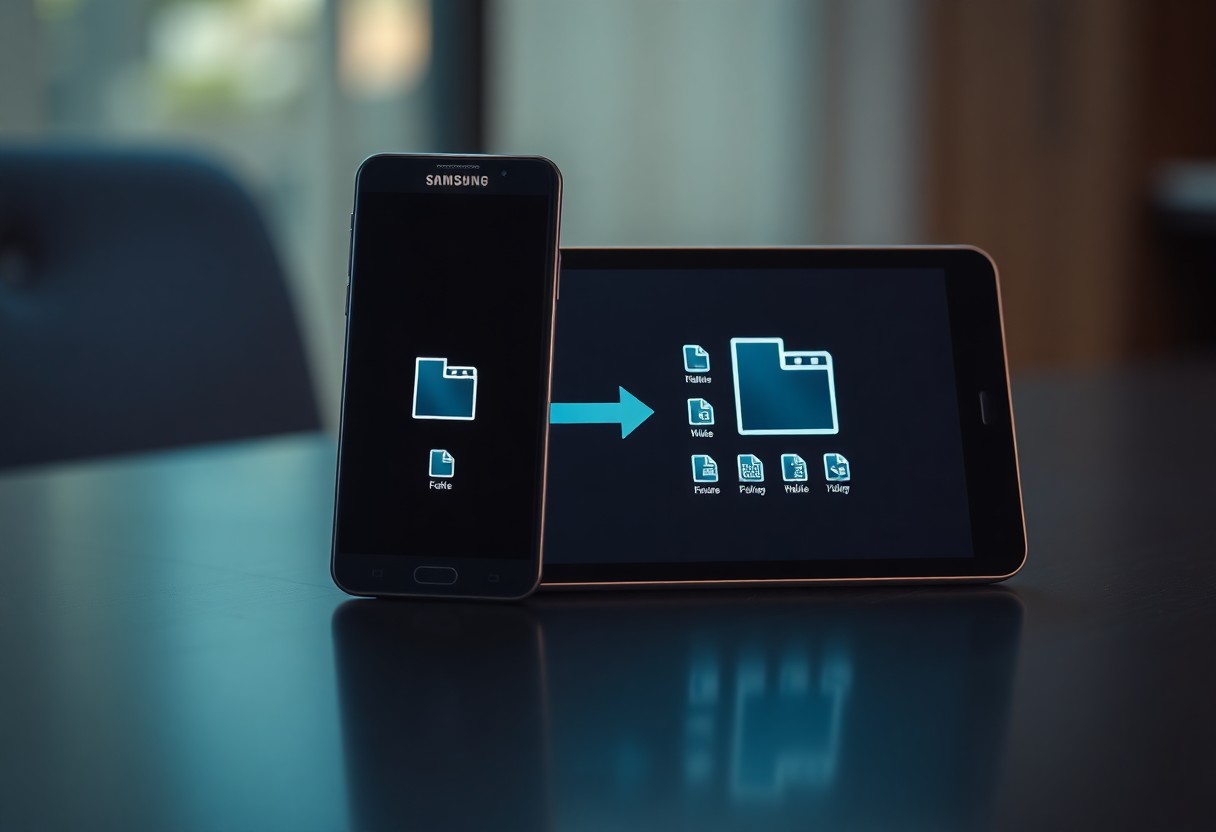
Tips for a Smooth Transfer
Many factors can affect the efficiency of your file transfer from your Samsung phone to your Samsung tablet. To ensure a seamless experience, consider the following tips:
- Confirm both devices are fully charged.
- Connect to a reliable Wi-Fi network.
- Use Samsung’s official tools like Smart Switch.
- Organize files beforehand for easy access.
- Turn off any battery-saving modes to prevent interruptions.
Any preparation on your part can lead to a more effective transfer process.
Best Practices to Avoid Data Loss
While transferring files, you should always back up your data to mitigate the risk of loss. Use Samsung Cloud or another reliable cloud service to store copies of your important files before initiating the transfer. This way, even if something goes wrong during the transfer, your original data remains secure.
Troubleshooting Common Issues
Tips for troubleshooting common issues include checking your connectivity and ensuring that both devices are compatible. If you encounter problems during the transfer, try restarting both devices and re-establishing the connection. This can resolve many temporary glitches that prevent a successful transfer.
It’s crucial to keep an eye out for issues such as file size limitations or incompatibility between your devices that may disrupt the transfer process. If you’re having trouble, make sure your apps are updated, and consider using alternative transfer methods like Bluetooth or a USB cable. Additionally, ensure your devices are connected to a reliable network to avoid interruptions. Following these guidelines will help you achieve a successful and smooth file transfer.
Final Words
Summing up, transferring files from your Samsung phone to your Samsung tablet can be a seamless experience when you utilize methods like Smart Switch, Bluetooth, or Samsung Cloud. Each method caters to different needs, so you can choose the one that best suits your preferences. By following these simple steps, you can ensure that your important files, photos, and documents are easily accessible across your devices, enhancing your productivity and overall experience.
FAQ
Q1: What are the different methods to transfer files from my Samsung phone to my Samsung tablet?
A: You can transfer files using several methods, including:
- Samsung Smart Switch: This app allows for easy file transfers between Samsung devices.
- Bluetooth: Enable Bluetooth on both devices and pair them to share files.
- Wi-Fi Direct: This feature allows for peer-to-peer file sharing without an internet connection.
- Cloud Services: Use a cloud storage service like Google Drive or Samsung Cloud to upload files from your phone and download them on your tablet.
- USB Cable: Connect your phone to a computer, transfer files, and then connect your tablet to the computer to transfer files.
Q2: How do I use Samsung Smart Switch to transfer files?
A: To use Samsung Smart Switch, follow these steps:
- Download the Smart Switch app from the Galaxy Store or Google Play Store on both devices.
- Open the app on both devices and select ‘Send’ on the phone and ‘Receive’ on the tablet.
- Choose ‘Wireless’ or ‘Cable’ depending on your preference.
- Select the files you want to transfer and tap on ‘Send’.
- Once the transfer is complete, you will receive a notification on both devices.
Q3: Can I transfer large files using Bluetooth? If so, how?
A: Yes, you can transfer large files via Bluetooth, although it might take longer compared to other methods. To do this:
- Enable Bluetooth on both devices from the settings menu.
- On your Samsung phone, find the file you want to send and select ‘Share’.
- Select Bluetooth as the sharing option and choose your Samsung tablet from the list of paired devices.
- Accept the transfer on your tablet. Once the process is complete, the file will be available on your tablet.
Q4: What should I do if I encounter issues while transferring files?
A: If you experience difficulties during the file transfer process, try the following troubleshooting steps:
- Ensure that both devices are updated to the latest software version.
- Restart both devices to refresh their systems.
- Check that Bluetooth is enabled and devices are paired if using Bluetooth.
- Verify the connection if using Smart Switch or Wi-Fi Direct, ensuring that both devices are on the same Wi-Fi network.
- Clear the cache of the Smart Switch app if needed.
Q5: How can I transfer files using a cloud service, and what are the benefits?
A: To transfer files using a cloud service like Google Drive:
- Upload the files you want to transfer from your phone to the cloud service app, like Google Drive.
- Open the app on your tablet and sign in to the same account.
- Download the files to your tablet from the cloud storage.
The benefits of this method include ease of access from multiple devices, the ability to share files with others, and having a backup of your files stored online.
