Many users find their Samsung phones cutting out during calls, which can be incredibly frustrating and disruptive. If you’re experiencing dropped calls or poor call quality, it’s important to identify the underlying issues affecting your device. In this guide, we will explore straightforward and effective solutions to help you resolve “call cutting out” problems effectively, ensuring you maintain clear communication without interruptions.
Key Takeaways:
- Check network signal quality and try switching to a different network mode, such as 3G or LTE, to improve call stability.
- Inspect and clean the SIM card and slot to ensure proper connection, as a loose or dirty SIM can cause call interruptions.
- Update your phone’s software to the latest version, as updates often include fixes for bugs that could affect call performance.
Understanding the Issue
To truly address the problem of your Samsung phone cutting out during calls, it’s important to understand the underlying reasons. Call dropouts can be disruptive, especially when you are in the middle of an important conversation. By pinpointing the cause, you can implement effective solutions to ensure a smoother calling experience.
Common Reasons for Call Dropouts
Dropouts during calls can occur for various reasons, often linked to network issues, poor signal strength, or interference. Inadequate cell reception, outdated software, or hardware malfunctions might also contribute to the problem. Understanding these factors is crucial to diagnosing and resolving call disruptions.
When to Seek Professional Help
The moment basic troubleshooting fails and your calls continue to drop, it’s wise to consider seeking professional assistance. If you notice persistent issues, it may indicate a deeper fault within the device or network.
Common signs that you need professional help include experiencing frequent call dropouts despite being in locations with good reception, encountering software glitches after updates, or realizing your phone overheats or exhibits hardware problems. These issues could stem from serious hardware failures or network-related complications that require expert diagnosis and repair. Seeking professional help promptly can save you time and improve your overall calling experience.
How-to Tips for Fixing Call Issues
One of the simplest ways to resolve call disruptions is to follow these effective tips:
- Restart your device.
- Check network settings.
- Ensure your SIM card is properly inserted.
- Update your software.
- Test Bluetooth connections.
Perceiving these solutions can lead you to better call quality and reliability.
Restarting Your Device
Restarting your device can often resolve temporary glitches affecting call quality. Simply turn off your Samsung phone, wait a few seconds, and turn it back on. This simple action refreshes your phone’s system and clears any minor software bugs that may be causing your calls to cut out.
Checking Network Settings
You may also need to check your network settings to ensure you have adequate connectivity for calls. Verify that you are connected to the correct network and that your mobile data or Wi-Fi is enabled. Adjust your network mode to support both 2G, 3G, and 4G if available.
Issues with network settings can lead to poor call quality and interruptions. If your phone is set to a specific network type, such as LTE only, it may not fall back on 2G/3G when necessary, resulting in dropped calls. Make sure your settings allow for automatic network selection and verify your area has adequate coverage to ensure the best signal strength possible.
Factors Affecting Call Quality
Unlike many misconceptions, various factors can significantly influence the quality of your calls on a Samsung phone. These include:
- Network issues
- Signal strength
- Device settings
- Software updates
Thou must consider these elements to improve your calling experience.
Signal Strength and Coverage
You may find your calls are dropping due to poor signal strength or inadequate network coverage in your area. High buildings, remote locations, and certain materials can interfere with your phone’s reception, making it difficult to maintain a stable call. Ensure you are in an area with good coverage to reduce interruptions.
Software Updates and Compatibility
The functionality of your Samsung phone can be greatly affected by the lack of regular software updates. Keeping your phone’s operating system and apps up-to-date ensures optimal performance and compatibility with your network provider.
Quality software updates not only enhance the overall functionality of your device but also fix known bugs that may affect call quality. Neglecting updates could lead to security vulnerabilities, while ensuring compatibility with your carrier can improve connectivity and reduce call interruptions. Always check for updates regularly to maintain the best experience.
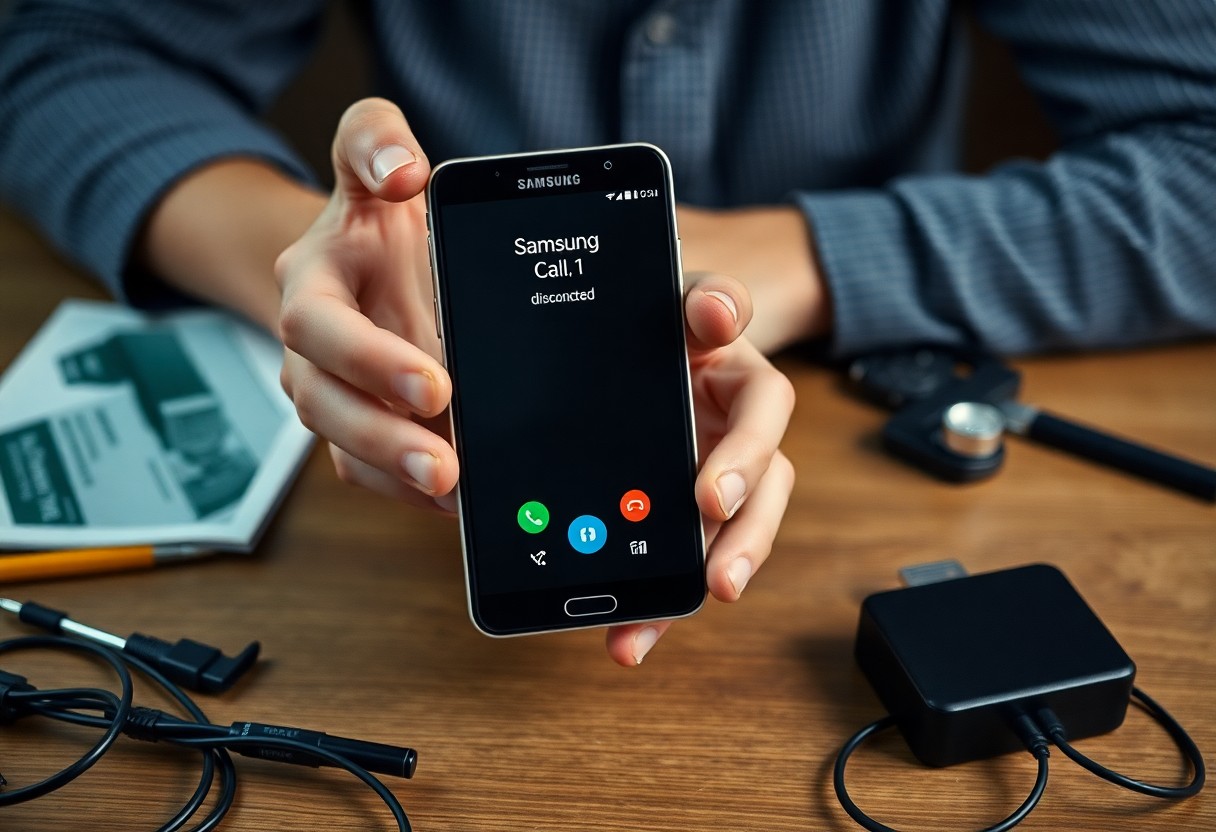
Troubleshooting Steps
Despite the frustration caused by your Samsung phone cutting out during calls, there are several troubleshooting steps you can take to resolve the issue. Start by checking your network signal and switching to Airplane mode for a few seconds before turning it off again. Next, ensure that your software is up to date and clear the cache from the Phone app. If problems persist, consider uninstalling any recently added apps, as they could be interfering with call performance.
Factory Reset as a Last Resort
With persistent call issues and no other solution in sight, a factory reset may become necessary. This action wipes all data from your device, returning it to its original settings. Ensure you back up your important information to avoid losing contacts, photos, and apps.
Using Safe Mode for Diagnosis
With Safe Mode, you can identify if third-party apps are causing your phone to cut out during calls. When in Safe Mode, only pre-installed applications run, which can help you determine if a recent app is the culprit.
For instance, if your phone functions properly in Safe Mode, it indicates a third-party app may be impacting call performance. You can then proceed to uninstall recently downloaded apps one by one to pinpoint the issue. Remember that while in Safe Mode, your phone access is limited, and you can return to normal mode by simply restarting your device. Identifying and removing the offending app will likely improve your call experience significantly.
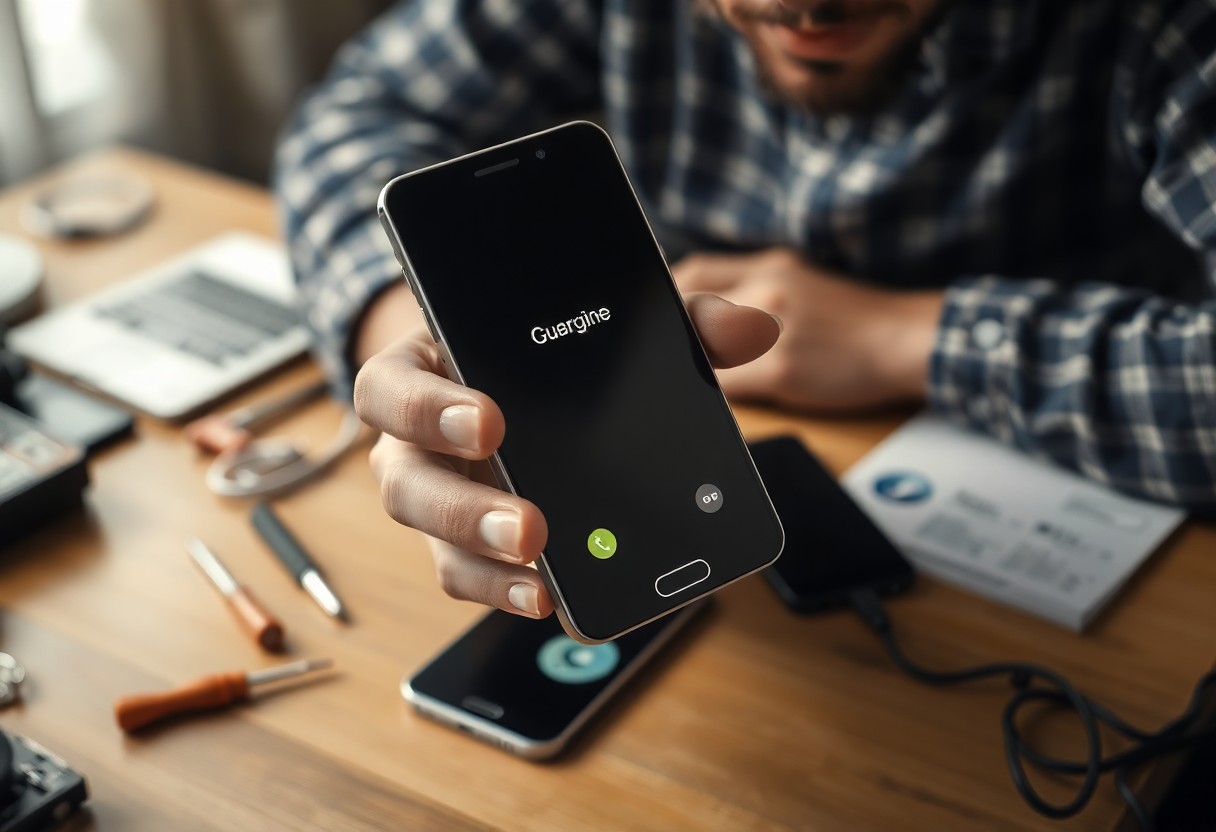
Preventive Measures
Now that you understand the reasons behind your Samsung phone cutting out during calls, it’s time to take some preventive steps. By implementing simple habits, you can enhance the overall performance of your device and ensure smoother communication.
Regular Maintenance Tips
Clearly, keeping your phone in top shape requires attention. Follow these regular maintenance tips:
- Keep your software updated for optimal performance.
- Perform a factory reset if issues persist.
- Clear cache regularly to enhance speed.
- Monitor your battery health to avoid unexpected cut-outs.
The less clutter your phone has, the better it functions.
Choosing the Right Carrier
An imperative aspect of avoiding call interruptions is selecting a reliable carrier. You need to do your research and find a network that offers strong signal strength and coverage in your area.
This will minimize the chances of dropped calls and connection issues. Be sure to check for user reviews focusing on experiences related to call quality. Some carriers may provide better service in specific locations, so take the time to determine which networks offer the best performance for your needs. Additionally, note that specific cell tower locations can significantly impact your call reliability. By prioritizing the right carrier, you can enjoy uninterrupted calls and an overall improved phone experience.
Resources for Further Assistance
Your Samsung phone issues can be frustrating, but help is available. Utilize resources like online forums, Samsung’s official customer service, and troubleshooting guides to address your call problems effectively. Explore these options for additional support and solutions tailored to your device.
Online Forums and Support Groups
Online communities can be a tremendous resource for you. By joining forums dedicated to Samsung users, you can connect with others experiencing similar issues. Members often share valuable tips and troubleshooting techniques that can help resolve your call-cutting problems.
Samsung Customer Service Contacts
The Samsung Customer Service team is available to assist you with any persistent issues. You can reach them through their website, call centers, or social media channels for personalized support. They can guide you through diagnostic steps and potentially offer repair or replacement options if your device is under warranty or eligible for service.
Forums also provide insights into contacting Samsung customer service effectively. Many users report that the live chat feature on the Samsung website is convenient and leads to quick responses. Don’t hesitate to gather your device information, as having your model number and issue details ready often results in a more effective support experience.
Conclusion
On the whole, if your Samsung phone keeps cutting out during calls, you have several options to troubleshoot and resolve the issue. You can check your network signal, update software, or explore settings that may impact call performance. By following the suggested steps and being proactive in maintaining your device, you can enhance your calling experience and minimize disruptions. Should the problem persist, consulting with your service provider or a professional may be necessary for further assistance.
FAQ
Q: Why does my Samsung phone keep cutting out during calls?
A: There can be several causes for this issue, including poor network reception, outdated software, or issues with the phone’s hardware. If you’re in an area with weak cellular signals, your calls may drop frequently. Additionally, if your phone isn’t updated, it might struggle to maintain a stable connection.
Q: How can I check if my network signal is weak?
A: You can check your network signal by observing the signal bars displayed on the top of your phone screen. If you notice consistently low signal strength, try moving to a different location or testing your phone at different times. Using a network diagnostics app may also help detect specific network-related issues.
Q: What should I do if my Samsung phone software is outdated?
A: To update your Samsung phone, go to `Settings`, then `Software update`, and select `Download and install`. Ensure you’re connected to Wi-Fi and the battery is charged before performing the update. Regularly updating your software can resolve bugs and improve call stability.
Q: Could a third-party app be causing call issues?
A: Yes, some third-party apps can interfere with phone functionality, resulting in call drops. To check if this is the case, boot your phone into safe mode, which disables all third-party applications. If calls work fine in safe mode, you may need to identify which app is causing the problem and either update or uninstall it.
Q: What if none of these solutions work?
A: If the problem persists after trying the above solutions, consider resetting your phone to factory settings. Before doing so, back up your important data, as this will erase everything on your device. If the issue continues after the reset, it may indicate a hardware problem, and seeking professional repair services would be advisable.
