Many users find themselves in need of a seamless transition when switching from an iPhone to a Samsung device, especially regarding their eSIM. This quick guide will provide you with simple, step-by-step instructions to ensure a smooth transfer of your eSIM from your iPhone to your new Samsung phone. Follow these instructions carefully to avoid potential pitfalls and keep your mobile services uninterrupted during the switch!

Key Takeaways:
- Ensure your iPhone eSIM is active and properly configured before starting the transfer process to a Samsung device.
- Utilize the Samsung Smart Switch app to simplify the process of transferring your eSIM and other data from your iPhone.
- Follow the step-by-step instructions provided by Samsung to successfully activate the eSIM on your new device.
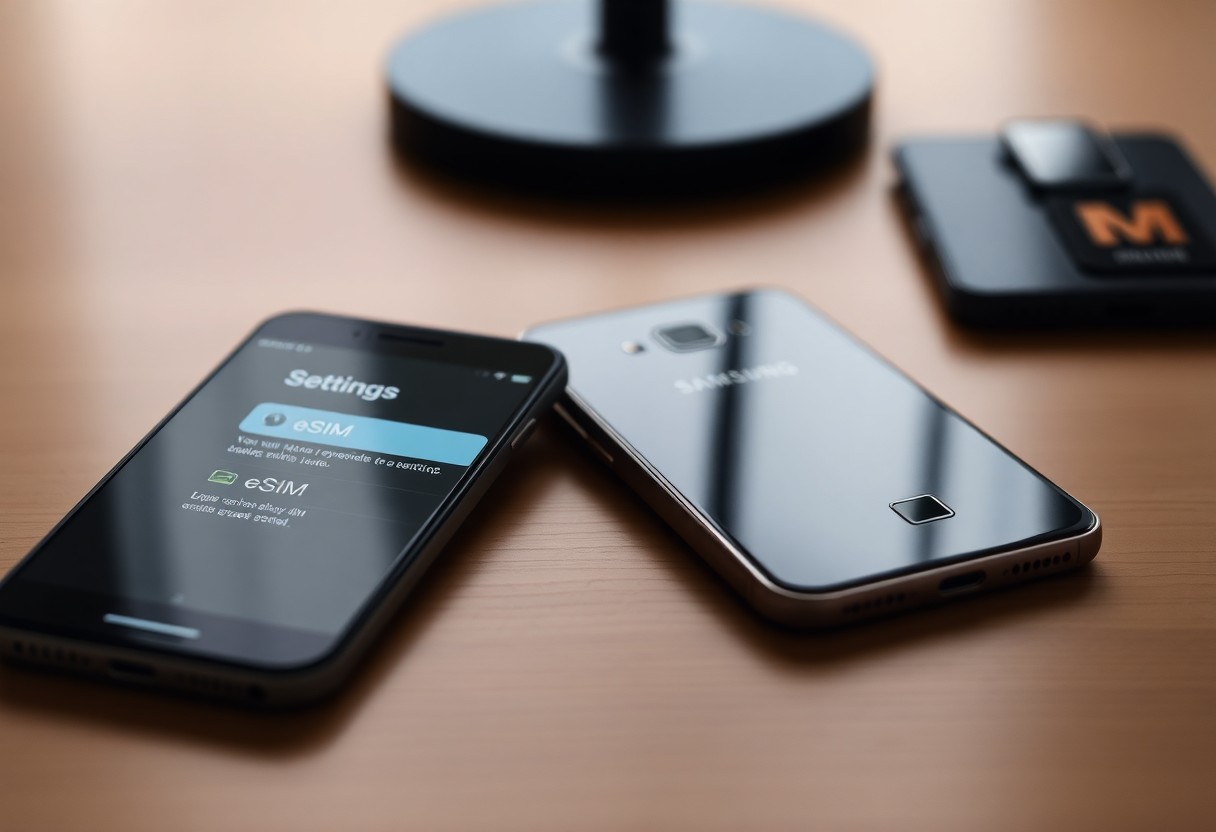
Understanding eSIM Technology
eSIM technology is revolutionizing how we connect our devices to mobile networks. Unlike traditional SIM cards, eSIMs are embedded chips in your device that allow you to activate a cellular plan without physical cards. This innovation enhances convenience and flexibility, enabling you to switch networks and plans with ease, all while saving space within your device.
What is eSIM?
One of the most significant advancements in mobile technology is the eSIM, or embedded SIM. This digital SIM is integrated into your smartphone, allowing you to connect to your carrier without the need for physical SIM cards. eSIM lets you store multiple profiles and switch between networks effortlessly, promoting an upgraded user experience.
Benefits of eSIM for Mobile Users
On top of convenience, eSIM technology offers numerous benefits for mobile users. It enables you to easily switch carriers when traveling or looking for better plans, eliminating the hassle of swapping physical SIM cards. Additionally, eSIMs can accommodate multiple carrier profiles, which means you can manage work and personal accounts on a single device.
The flexibility of eSIM enhances your mobile experience, allowing you to switch networks or plans almost instantly. Additionally, eSIMs support dual SIM functionality, enabling you to have two phone numbers on one device for work and personal use. This eliminates the need for multiple devices and helps streamline communication. Furthermore, eSIMs are generally more secure than traditional SIM cards, reducing the risk of physical SIM card theft, enhancing your overall mobile security.
Preparing for the Transfer
One of the first steps when transitioning to a Samsung device is ensuring you’re fully equipped for the eSIM transfer. This process requires some planning to avoid interruptions in your mobile service. Confirm that you have all necessary information related to your eSIM and the requirements for your specific Samsung model.
Checking iPhone Compatibility
iPhone models that support eSIM technology are compatible with the transfer process. Ensure your iPhone version is at least the iPhone XS, XS Max, or XR, as earlier models do not support eSIM features. It is imperative to verify your current mobile plan also supports eSIM transfer to a Samsung device.
Backup Important Data
Clearly, before switching devices, you should back up your important data to ensure nothing is lost during the transition. This not only includes your contacts, photos, and messages, but also any app data imperative for your daily use.
Backup your data by using iCloud or iTunes, depending on your preference. iCloud allows you to automatically back up your device wirelessly, while iTunes offers the option to create a full backup on your computer. Ensure you double-check that all data is up-to-date before initiating the eSIM transfer because if any information goes missing, it may be difficult to recover later. By taking these steps, you can have a smooth transition to your new Samsung device.
Steps to Transfer eSIM from iPhone to Samsung
Keep your devices handy as you prepare to switch your eSIM from your iPhone to your new Samsung. Follow these simple steps to ensure a smooth transition and keep your mobile service uninterrupted. You’ll be enjoying your new Samsung in no time!
Accessing eSIM Settings on iPhone
While your iPhone is still in hand, navigate to the Settings app and tap on “Cellular.” From there, select “Cellular Plans” to view your eSIM information. Ensure you have access to the necessary details, like the activation code or QR code, to facilitate the transfer process.
Adding eSIM to Your Samsung Device
Adding your eSIM to your Samsung device is straightforward. Once you have your activation details from your iPhone, go to your Samsung’s Settings, tap on “Connections,” and then “SIM Card Manager.” Choose “Add Mobile Plan” and opt for either “Scan QR Code” or “Enter Details Manually.”
Samsung devices support a seamless eSIM activation process. Ensure you enter your eSIM details accurately, as any mistake might delay activation. If you choose to scan the QR code, bring your iPhone’s camera close to the code displayed. Follow the prompts on your Samsung to complete the setup, and double-check that your mobile plan is activated. Enjoy the benefits of your new device while staying connected!
Tips for a Smooth Transfer
Despite the potential challenges in moving your eSIM, you can ensure a hassle-free experience by following some simple tips:
- Backup your iPhone data before starting.
- Verify with your carrier about eSIM compatibility.
- Follow the transfer instructions precisely.
- Be patient; some steps might take time to complete.
- Contact customer support if you encounter issues.
Perceiving these steps will help you achieve a seamless transfer to your new Samsung device.
Keep Your Devices Updated
Clearly, keeping your devices updated is imperative for a smooth transfer. Updates often include bug fixes and optimizations that enhance your device’s performance. Ensure both your iPhone and Samsung are running the latest software versions before starting the transfer process. This minimizes the risk of glitches and makes the process more efficient.
Ensure Strong Network Connectivity
Network connectivity is fundamental for transferring your eSIM successfully. A weak or unstable connection can lead to interruptions, which may cause complications or delays. You should be connected to a reliable Wi-Fi network, as using mobile data might not offer the stability required throughout the process.
A successful eSIM transfer relies heavily on your connectivity. To facilitate a smooth transition of your eSIM, ensure that you are in an area with excellent Wi-Fi signal strength. If possible, avoid utilizing public networks, as they can be unreliable and insecure. Opt for a private network to keep your data safe. Establishing a solid internet connection before you initiate the transfer allows you to avoid potential pitfalls and ensures that all data transfers are completed effectively.
Common Factors Affecting eSIM Transfer
After considering a switch to Samsung, it’s important to be aware of the common factors affecting eSIM transfer. Some key elements to keep in mind include:
- Carrier compatibility
- Device model limitations
- Account settings
- Roaming policies
- Data backups
Recognizing these factors will help ensure a seamless transition from your iPhone to a Samsung device.
Carrier Restrictions
Carrier restrictions can significantly influence your eSIM transfer experience. Some carriers may limit the ability to transfer eSIMs between devices or impose specific procedures that must be followed. Therefore, it’s advisable to check with your carrier for any transfer limitations before initiating the process.
Supported Device Models
Clearly, your new Samsung device must support eSIM technology for a successful transfer. Various models feature this capability, but it’s important to verify that your specific model is eligible to use an eSIM.
To ensure your device’s compatibility, check its specifications on the manufacturer’s website or contact your carrier. Using an unsupported device will lead to issues, and you could end up losing access to your mobile plan. Familiarizing yourself with the supported models from Samsung, like the Galaxy S21 series or later, will ease the transition. With eSIM technology becoming a standard, understanding your device is pivotal for a smooth switch.
Troubleshooting Common Issues
Unlike traditional SIM cards, eSIM transfers can occasionally present unique challenges. If you run into issues during the process, don’t worry; you’re not alone. Many users face difficulties that can often be resolved with simple fixes. Whether it’s activation problems or issues with connectivity after the transfer, understanding common pitfalls can help you navigate the transition smoothly.
eSIM Activation Problems
On occasion, you may encounter eSIM activation problems after the transfer process. This can be caused by an incorrect activation code or issues with your carrier. Ensure that you have the correct QR code or activation details from your carrier, and double-check that your Samsung device is compatible with the eSIM service.
Connectivity Issues Post-Transfer
Problems with connectivity after transferring your eSIM can arise due to several factors, such as network settings that need adjusting or incompatible network bands. If you notice a loss of signal or slow data speeds, check your network settings, and ensure that your mobile data is enabled. Verifying that your device is configured properly according to your carrier’s specifications can also help.
Issues affecting connectivity after eSIM transfer can be frustrating but often have straightforward solutions. If you face signal dropouts or experience slower data speeds, consider resetting your network settings or restarting your device. It’s also wise to contact your carrier for assistance, as they can check for any network outages or service issues in your area. Make sure your device is up to date with the latest software updates to eliminate any bugs that may affect your service.
Final Words
Now that you have a comprehensive understanding of how to transfer your eSIM from iPhone to Samsung, you can confidently make the switch without losing your mobile connectivity. Just follow the step-by-step guide, ensuring that you have all necessary information from your carrier and the correct settings on your new device. With these steps under your belt, transitioning to your new Samsung phone should be smooth and hassle-free, allowing you to enjoy your new device fully.
FAQ
Q: What is an eSIM and why would I need to transfer it when switching to a Samsung phone?
A: An eSIM is an embedded SIM card that allows you to activate a cellular plan without needing a physical SIM card. When switching to a Samsung device, transferring your eSIM ensures that you can continue to use your mobile plan seamlessly without interruptions in service.
Q: How can I check if my current iPhone supports eSIM transfer?
A: To see if your iPhone supports eSIM, go to Settings > Cellular. If you see an option to add an eSIM or if you have active plans listed, your iPhone supports eSIM. Additionally, iPhones starting from the iPhone XS and XR models are compatible with eSIM technology.
Q: What are the steps to transfer my eSIM from iPhone to Samsung?
A: To transfer your eSIM, follow these steps:
1. On your iPhone, go to Settings > Cellular and select your eSIM.
2. Tap “Remove Cellular Plan” to deactivate the eSIM on your iPhone.
3. Next, on your Samsung device, go to Settings > Connections > SIM Card Manager.
4. Tap on “Add Mobile Plan” and scan the QR code provided by your carrier or enter the activation details manually.
5. Follow any additional prompts to complete the setup, and your eSIM should be ready to use on your Samsung device.
Q: Will I lose any data during the eSIM transfer from iPhone to Samsung?
A: Transferring your eSIM itself does not affect your personal data, such as contacts or photos. However, it is always a good idea to back up your data before making any major changes to your device settings. This way, you can ensure that nothing is lost if any unexpected issues arise during the switch.
Q: What should I do if I encounter problems while transferring my eSIM?
A: If you face any issues while transferring your eSIM, start by checking your network connection on both devices and ensure that they are updated with the latest software. If problems persist, contact your carrier’s customer support for assistance, as they may need to help you with reactivating your eSIM on your Samsung phone.
